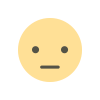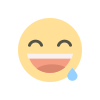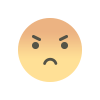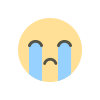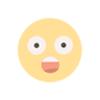How to Kick Someone on Krunker: A Step-by-Step Guide
Krunker.io is a popular fast-paced first-person shooter (FPS) game that allows players to create and host custom games. Sometimes, disruptive players may join your lobby, leading to a poor gaming experience for others. If you're a host, knowing how to kick someone on Krunker is essential to maintaining a fair and enjoyable environment.
How to Kick Someone on Krunker: A Step-by-Step Guide
Krunker.io is a popular fast-paced first-person shooter (FPS) game that allows players to create and host custom games. Sometimes, disruptive players may join your lobby, leading to a poor gaming experience for others. If you're a host, knowing how to kick someone on Krunker is essential to maintaining a fair and enjoyable environment.
In this comprehensive guide, we’ll cover:
-
Who Can Kick Players in Krunker?
-
Step-by-Step Guide to Kicking a Player
-
Alternative Ways to Remove Disruptive Players
-
Common Reasons to Kick Someone
-
Troubleshooting: What If You Can’t Kick a Player?
-
Best Practices for Hosting a Krunker Game
Let’s dive in!
1. Who Can Kick Players in Krunker?
Only the host of the game has the authority to kick players. If you didn’t create the lobby, you won’t be able to remove others. However, if you’re hosting:
-
You can kick any player (except yourself).
-
You can also ban players to prevent them from rejoining.
If you want control over your lobby, always host your own game instead of joining random servers.
2. Step-by-Step Guide to Kicking a Player
Kicking someone in Krunker is a simple process. Follow these steps:
Method 1: Using the In-Game Menu
-
Start or host a game – Click "Play" → "Custom Game" → "Create Game" and adjust your settings.
-
Identify the player – Once the game starts, press Tab to see the player list.
-
Open the kick menu – Hover over the player’s name and click the kick button (???? icon).
-
Confirm the kick – A prompt will appear; click "Kick" to remove the player.
Method 2: Using Console Commands (Advanced)
If you're familiar with Krunker developer console, you can also use commands:
-
Press ~ (tilde key) to open the console.
-
Press Enter, and the player will be kicked immediately.
3. Alternative Ways to Remove Disruptive Players
If kicking isn’t enough, consider these alternatives:
A. Banning a Player
-
Bans prevent the player from rejoining your lobby.
-
Hover over their name and click the ban hammer icon (????).
B. Setting a Password for Your Lobby
-
Go to Settings → Game Settings → Set a password.
-
Only players with the password can join, keeping trolls out.
C. Using a Moderator Bot (For Custom Servers)
-
Some Krunker community servers use bots like KPD (Krunker Police Department) to auto-kick hackers.
-
If you run a dedicated server, consider adding moderation bots.
4. Common Reasons to Kick Someone
Not sure when to kick a player? Here are valid reasons:
✅ Hacking/Cheating – Using aimbots, speed hacks, or other exploits.
✅ Toxic Behavior – Harassment, racism, or excessive trash-talking.
✅ AFK Players – Players who idle and ruin team balance.
✅ Spamming – Flooding chat with ads or inappropriate content.
✅ Exploiting Glitches – Abusing map bugs to gain unfair advantages.
5. Troubleshooting: What If You Can’t Kick a Player?
Sometimes, issues may prevent you from kicking someone. Here’s how to fix them:
Issue 1: "You Are Not the Host" Error
-
Only the host can kick players. If you’re not the host, you’ll need to create your own game.
Issue 2: Player Keeps Rejoining
-
Use the /ban command instead of just kicking.
-
Example:
/ban ToxicPlayerXYZ
Issue 3: Game Glitches When Trying to Kick
-
Refresh the game (F5) and try again.
-
If the problem persists, restart the lobby.
6. Best Practices for Hosting a Krunker Game
To minimize disruptions, follow these tips:
???? Set Clear Rules – Announce in chat that hacking/toxicity will result in a kick/ban.
???? Use a Whitelist – Only allow trusted players if running a private match.
???? Enable "Verified Only" Mode – Prevents guest accounts (often used by trolls) from joining.
???? Monitor the Game – Stay active as a host to enforce rules.
Final Thoughts
Knowing how to kick someone on Krunker helps you maintain a fun and fair gaming environment. Whether you’re dealing with hackers, toxic players, or AFK teammates, using the kick and ban features ensures a better experience for everyone.
Key Takeaways:
✔ Only the host can kick or ban players.
✔ Use /kick [name] or the in-game menu to remove players.
✔ Ban repeat offenders to prevent them from rejoining.
✔ Password-protect your lobby to avoid unwanted players.
Now that you know how to manage your Krunker lobby, go ahead and host your best game yet! ????
Also Checkout More Games : Krunker
FAQ: How to Kick Someone on Krunker
Q1: Can I kick someone if I’m not the host?
No, only the game host can kick or ban players.
Q2: What’s the difference between kick and ban?
-
Kick: Removes the player temporarily (they can rejoin).
-
Ban: Blocks them from rejoining your lobby.
Q3: How do I stop hackers from joining my game?
Enable "Verified Only" mode or set a password for your lobby.
Q4: Can I unban someone?
Yes, type /unban [playerName] in the console.
Q5: Why can’t I kick a player even though I’m the host?
Try refreshing the game or using the /kick command instead.
What's Your Reaction?